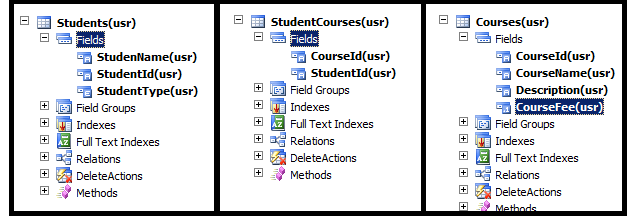Financial Dimensions Setup on a tab page

On particular table add DefaultDimension field and make the relation such that: On the Particular forms CalssDeclearation write following code: ----------------------------------------------------------------------------- DimensionDefaultingController dimensionDefaultingController; ------------------------------------------------------------------------------ Override the forms Init method and add following lines of code: ---------------------------------------------------------------------------------------------------------------------- dimensionDefaultingController = DimensionDefaultingController::constructInTabWithValues( true, true, true/*financialsDimensionsEnabled*/, 0, this,<Tab Page Name> , "@SYS138491"); dimensionDefaultingController.parmAttributeValueSetDataSource(<dataset name_ds>, fieldStr(<table name>, <field name>)); -----------------------------------...